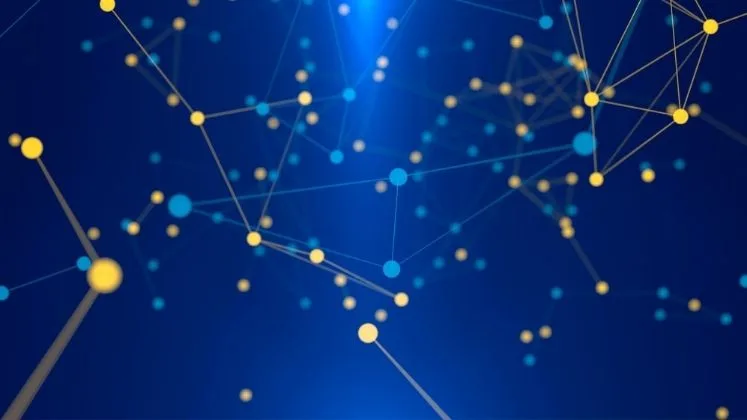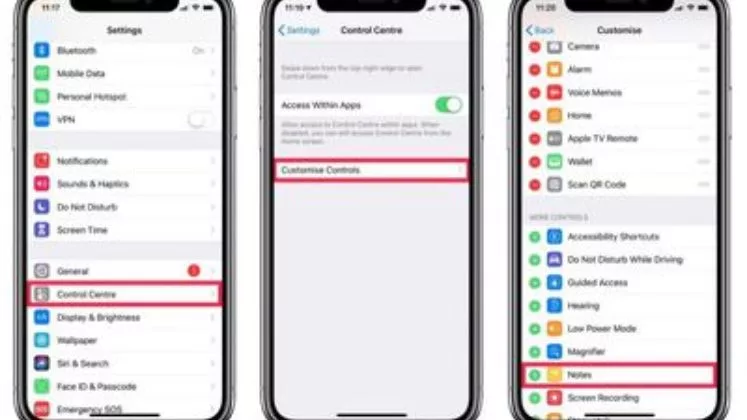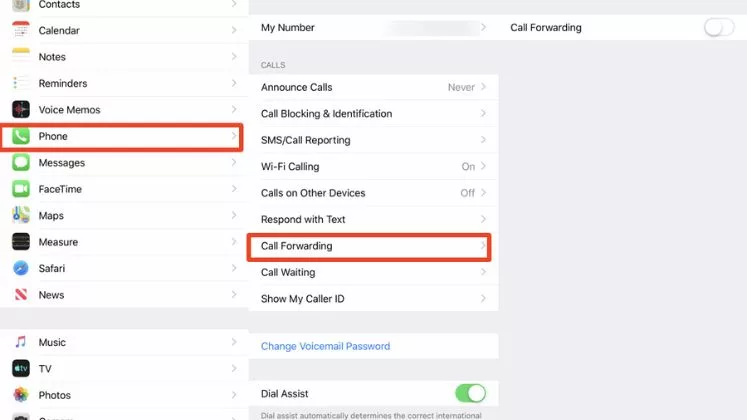How to Turn On and Off Location Services and GPS on iPhone?
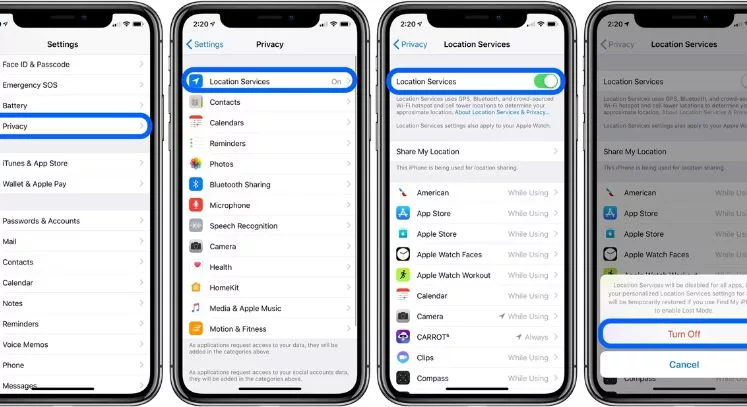
Check if Location Services is on
Before diving into individual app permissions, first, check if Location Services itself is enabled on your iPhone. To do this:
- Open the Settings app.
- Scroll down and tap Privacy.
- Tap Location Services.
- Check if the toggle is in the ON or OFF position.
Turn Location Services On or Off

To turn Location Services off altogether, tap the switch to change it to grey. This will prevent all apps and system services from determining and sharing your iPhone’s location.
You can also choose to leave Location Services overall but manage access on a per-app basis (see next section).
It’s important to note that some apps and services need Location Services to work properly, like Maps, Camera, Find My, and more. Turning Location Services off globally may cause issues with certain apps and functions.
Manage Location Access for Individual Apps
In addition to the global Location Services switch, you can configure access on an app-by-app basis.
To change location access for a specific app:
- Go to Settings
- Tap Privacy
- Then select “Location Services”
- Scroll down to the list of apps that have requested location data.
- Tap the individual app.
- Choose from the following location access options:
– Never: Completely deny location access
– Ask Next Time: Prompt each time the app wants to access the location
– While Using: Allow location access only when the app is open/active
– Always: Allow location access at all times, even when the app is closed
This allows you to customize which apps can determine and share your iPhone’s location and when they can do so. Disable location access for apps you don’t feel need it.
Turn GPS On or Off Separately
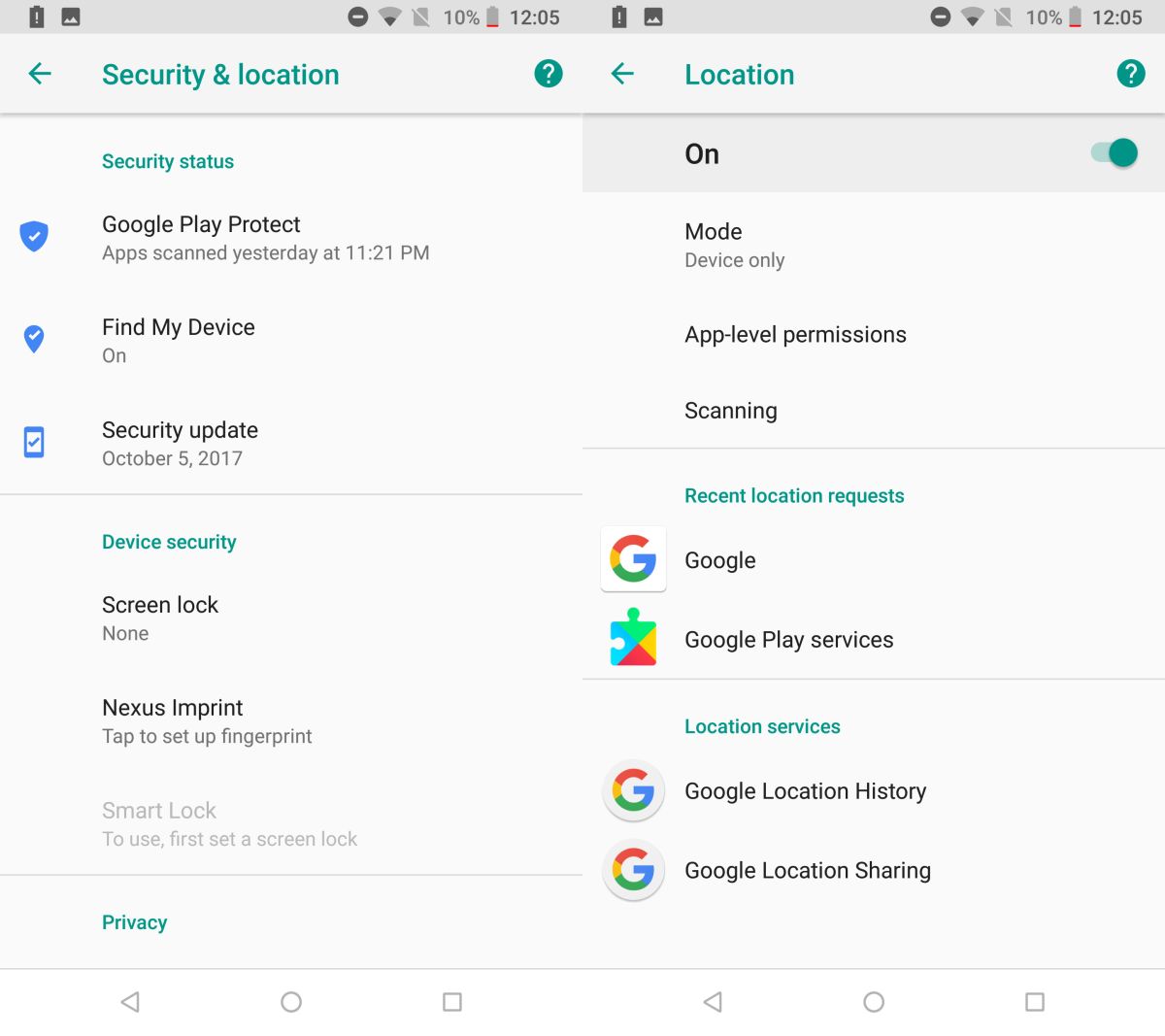
You can also specifically control just your iPhone’s dedicated GPS satellite receiver, which provides precise location tracking:
- Go to Settings
- Tap “Privacy”
- Then tap “Location Services”
- Scroll to the bottom and tap System Services.
- Find the option labeled Location-Based Apple Ads and toggle it off.
- You may also want to toggle off Frequent Locations if you don’t want your iPhone logging places you visit over time.
With these system services disabled, only your apps will be able to use GPS to determine your real-time geographic location. Note this does not prevent crowdsourced Wi-Fi and cell tower location tracking.
Review location history
If you want to see the location data logged by your iPhone over time, you can view it through this process:
- Go to Settings
- Tap “Privacy”
- Tap “Location Services”
- Then tap “System Services”
- Tap Significant Locations > Significant Locations
This will display a map view showing important places your iThe phone has tracked location, such as home, work, gym locations, favorite restaurants, and other places you may visit often.
To clear your location history:
- Tap Clear History at the bottom
- Confirm by tapping Clear History again
Turn on Share My Location
The Share My Location feature lets share real-time locations with chosen contacts through the Messages and Find My apps. This can be useful when coordinating meetups or ensuring safety.
To enable it:
- Launch the Messages app
- Open a conversation thread with a contact
- Tap your name/contact photo at the top, scroll down, and tap “Share My Location”
- Choose to share indefinitely
You can stop sharing your location at any time by tapping Stop Sharing My Location. You can also enable location sharing through the Find My app to share with all friends or family members. This allows them to view your location for emergency or coordination purposes.
So in summary:
– Location Services = allows apps to determine location from all sources
– GPS = connects specifically to satellites for precise outdoor location
You can disable either or both depending on your specific privacy preferences. Just know that certain apps require location access to function properly.
Conclusion
Location Services and GPS provide useful location awareness and accuracy for certain apps and services on your iPhone. However, excessive location tracking can drain the battery or compromise privacy when not needed. Use the Settings to manage general access globally or fine-tune access on a per-app level based on your preferences. Just toggle the different switches on or off to enable/disable location access accordingly.
FAQs
Will turning off Location Services break Maps or other apps?
Maybe. Many apps need location access to provide relevant information and functionality. Turning it off globally may cause issues. Manage access per app instead.
What’s the difference between Location Services and GPS?
Location Services allows all location-determining methods like GPS, Wi-Fi, and cellular. GPS uses specifically satellites outdoors for precise location. Disable either/both to limit location tracking.
Will turning Location Services off improve battery life?
Yes, preventing constant background location checks can help battery life. But you need to balance improved battery with lost app functionality requiring location access.