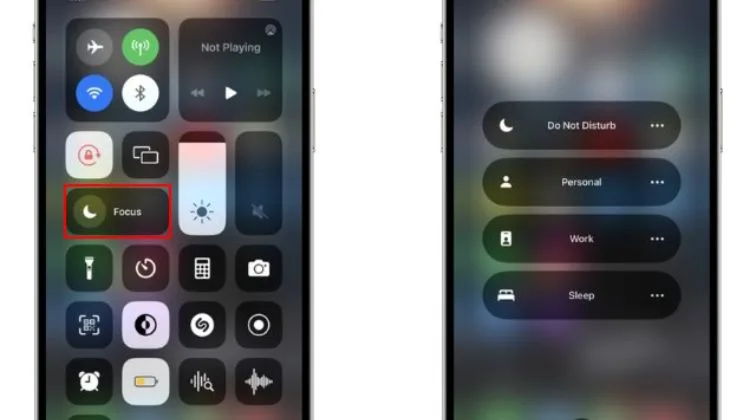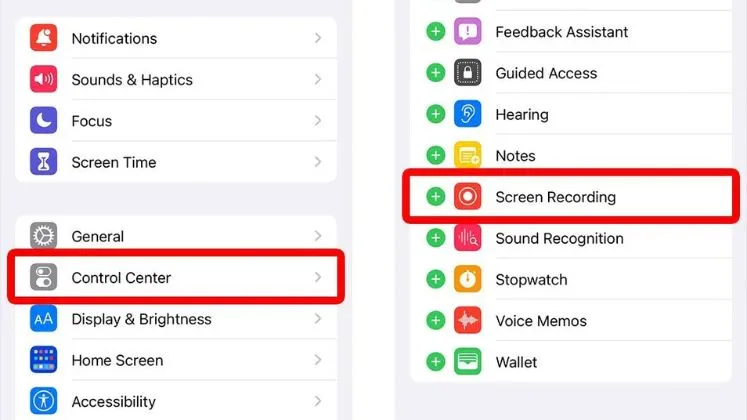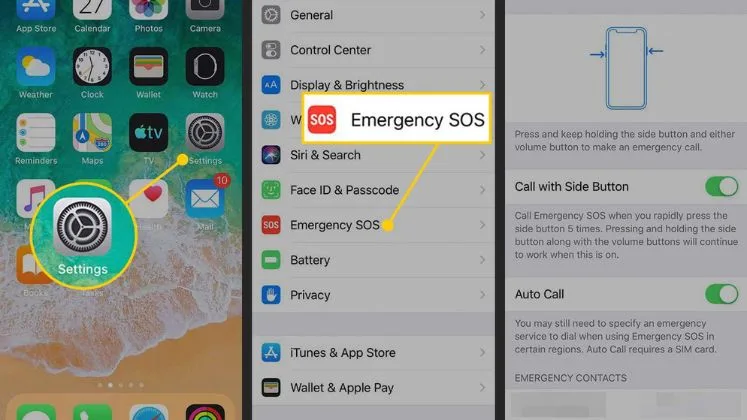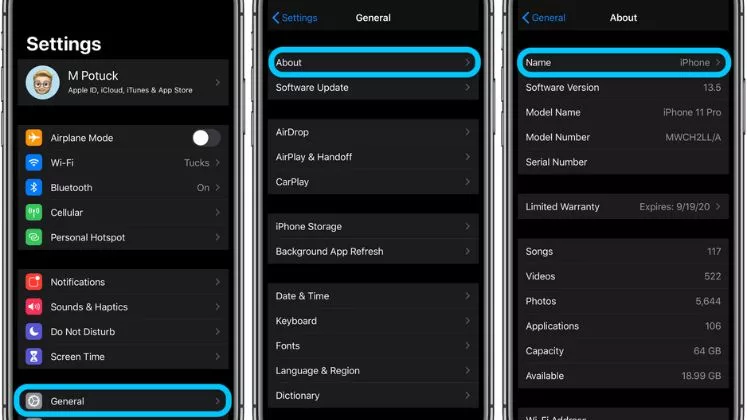Flashlight On or Off on iPhone
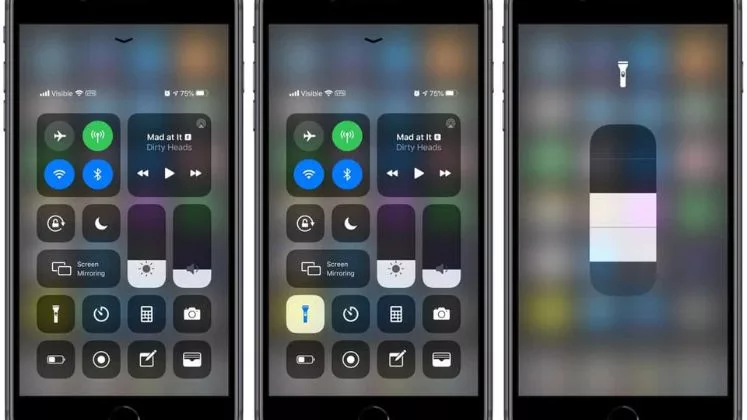
This article will explore the simple steps for turning the flashlight on or off, on your iPhone.
Turning Flashlight On
You can turn on the flashlight in a few quick steps:
- Open Control Center by Swiping down from the top right corner of your phone.
- The Flashlight Icon is in the bottom row of icons in the Control Center. You can tap it to turn the flashlight on.
- After enabling the flashlight, you will see a white circle around the icon. Later, adjust the flashlight brightness by sliding it left or right.
Turning Flashlight Off
Just as turning on the flashlight is simple, turning it back off again is equally easy:
- Open Control Center Again and swipe down from the top right if you’ve closed it already.
- Tap the Flashlight Icon – The flashlight icon will still appear lit up. Just tap it again to switch the flashlight off.
- Once the flashlight is off, you can close the Control Center by swiping it back up or tapping elsewhere on the screen.
The flashlight will immediately turn off until you tap its icon again. That’s all there is to turn on and off the handy flashlight tool on your iPhone. It’s incredibly convenient for whenever you need some quick extra illumination.
Helpful Tips
Here are some helpful tips for best utilizing the flashlight on your iPhone:
– Closing the Camera app or locking your phone will not turn the flashlight off. You need to switch it off via the Control Center manually.
– You can add the flashlight icon to your iPhone’s Lock Screen for faster access from there.
– Use the left/right slider while the flashlight is on to adjust its beam brightness when needed.
– Point the back of your phone toward whatever you need to illuminate. The LED flash above the camera provides the light.
– Be aware that extensive flashlight use will use up battery charge faster.
So whether you need a fast way to find something in the dark, read the small print, or just get a better view in dim lighting, the flashlight on your iPhone is easy to access and control whenever you need it. Just open Control Center, tap the icon to turn on the light and tap again whenever you want to turn that flashlight back off.
Reasons for the disabled flashlight on my iPhone
iPhone’s flashlight may not work due to the below reasons.
- Low battery – Low battery may turn off your phone’s flashlight as it doesn’t work at a low battery level.
- Software bug – A bug or glitch in iOS could be preventing the flashlight from activating. Try resetting your phone to troubleshoot this.
- Older iPhone model – Flashlight capabilities were limited on earlier iPhone models. If you have an old iPhone model, the LED flash may not be bright, so, upgrade to use this feature.
- Damaged hardware – A damaged, cracked, broken, or loose connection LED bulb may turn off the flashlight. Physical iPhone damage or component failure requires service or replacement.
- Camera app permissions disabled – To turn on, the Camera app needs access to phone features like the LED flash. Check Settings > Privacy > Camera to confirm the app has this access enabled. Re-enable if disabled.
If none of those apply and your software is up to date, schedule an appointment with Apple Support to determine why else your iPhone’s flashlight feature may not be working. A hardware or software diagnostic test can pinpoint any underlying issues.
Conclusion
In conclusion, the iPhone flashlight provides instant illumination whenever and wherever you might need it. Whether you need to find something in the dark, get a better view in dim light, or shine a light during a phone call, your iPhone has you covered. Just open Control Center, tap the icon, position the light as needed, and tap again later to effortlessly switch it off and conserve battery charge. With this straightforward and easy-to-use tool at your fingertips, you’ll always have a source of light close by.
FAQs
How to access the flashlight from the lock screen?
Enable the flashlight shortcut on your lock screen to rapidly turn it on or off without unlocking your phone. Just swipe left on the lock screen to open the camera, then tap the flashlight icon.
Why does my flashlight flash?
A strobing or flickering effect when the flashlight is turned on means your iPhone battery charge is very low. Charge your phone to stop this from happening.
Why won’t my flashlight turn on?
If your iPhone’s flashlight won’t activate even though battery life is sufficient, try toggling it off and on rapidly a few times. If the problem persists, restart your iPhone.
Does using the flashlight drain the Phone’s battery?
Yes. keeping the flashlight turned on will use up battery capacity faster than normal because it employs the bright LED flash. So be sure to turn it off when not actively in use.
Will the closing Camera turn off the flashlight?
No! Using the Camera app shortcut will only activate the flashlight initially. You MUST return to the Control Center to manually switch the light off afterward.