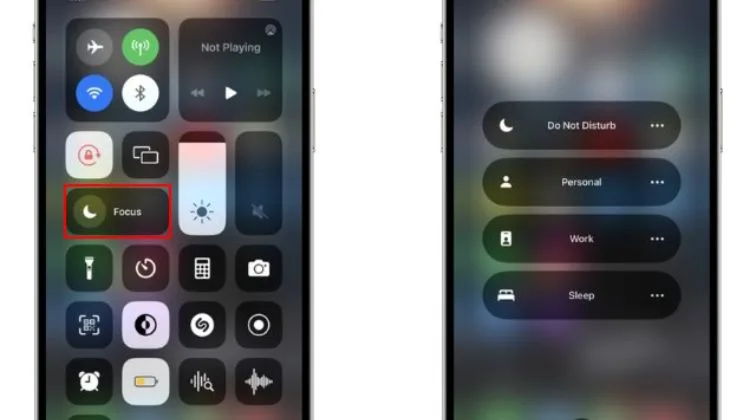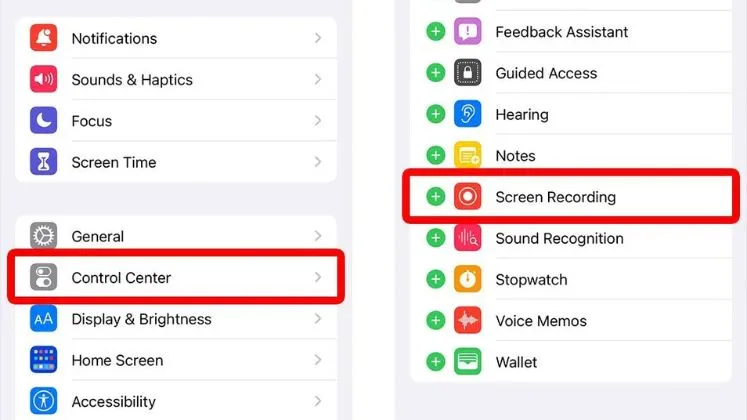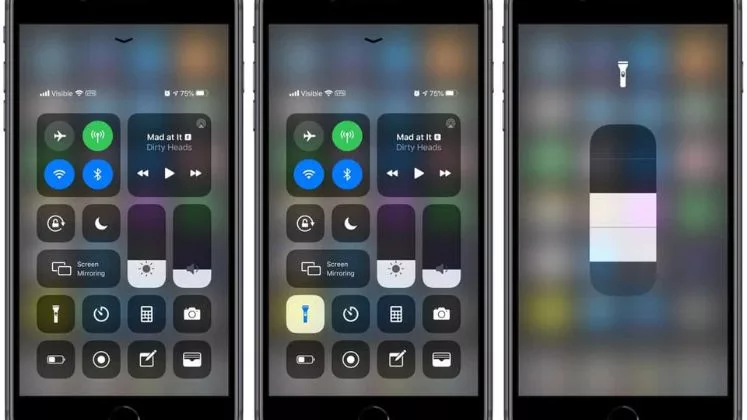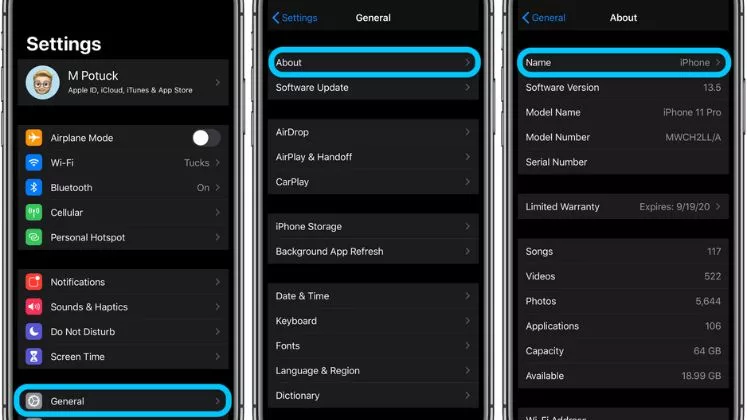What does SOS mean on iPhone?
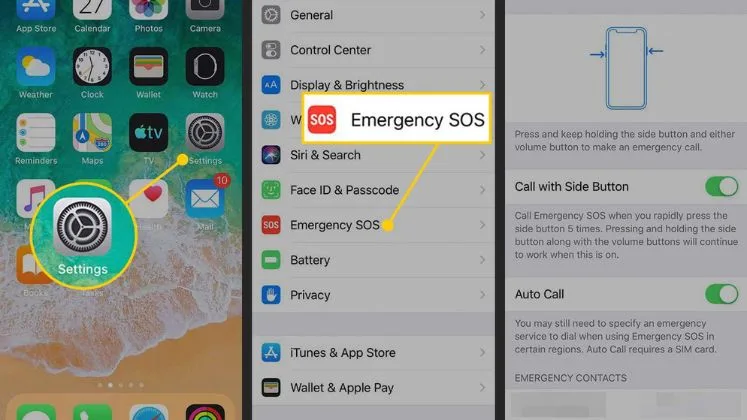
The appearance of SOS on iPhone presents the availability of a cellular network for emergency calls. The SOS icon on your phone’s status bar indicates that you can’t have adequate cellular connections but can make SOS calls or text to emergency services. In a critical situation, SOS calls and texts the emergency contacts and shares your location. So, explore the complete guide about SOS below.
How to Fix SOS on iPhone?
Here are some tips for fixing issues with the iPhone Emergency SOS feature:
If Emergency SOS activates accidentally:
- Go to Settings, tap Emergency SOS, and turn off the “Call with Side Button” and “Call with Hold” on-off switch. It will disable Emergency SOS.
- Consider getting a phone case that protects the side button from accidental presses.
If Emergency SOS is not activating when the buttons are pressed:
- Ensure the button’s ability in Accessibility settings. Check they are enabled there.
- Restart your iPhone by pressing volume up and down, then hold the side button until the Apple logo appears.
- Update your iPhone software for proper working.
- As a last resort, reset your iPhone to factory default settings to rule out software corruption. Backup data first.
If not working, the phone hardware itself may need examination.
Why iPhone Goes Randomly Into SOS Mode?
There are a few potential reasons why your iPhone may be randomly going into Emergency SOS mode:
Accidental activation
If the side button or side/volume buttons are pressed in the right sequence, it can accidentally trigger Emergency SOS. This is particularly common if your phone is in a bag or pocket and the buttons are squeezed.
Software glitch
In some cases, an iOS software glitch or bug may cause the Emergency SOS system to erroneously activate. Doing a system reset or updating your iPhone software may resolve this.
Hardware issue
If the iPhone’s buttons are damaged or non-responsive, that could lead to “ghost” presses that activate features like Emergency SOS randomly. You’ll likely need to get your device’s hardware repaired to address a physical issue.
Water damage
Exposure to liquids can make some of the phone’s internal sensors go haywire. Something like spill damage can make Emergency SOS think the phone is being held vertically and the buttons are being pressed purposefully to trigger it.
The most common cause is probably accidental squeezes or bumps when the phone is in your pocket or bag. Adding a case with button covers could help prevent accidental contact that makes Emergency SOS spring to action when you don’t intend to use it.
Cancel an Accidental SOS Call
If you or someone else accidentally triggers the SOS system, don’t panic. Here is what to do:
Wake the phone if the screen is dark.
- Swipe the “Emergency SOS” slider or press “Cancel” before the countdown ends.
- Enter your passcode if prompted to confirm cancellation.
Taking these steps will stop the system from contacting emergency services or sending messages to your emergency contacts.
How Do I Prevent False SOS Triggers?
To avoid accidental SOS alerts:
- Turn on “Cancellation” to allow a call to be aborted after being triggered. You will find this in the Settings option and then Emergency SOS.
- Consider disabling the “Call with Side Button” if the side button is frequently pressed accidentally. This option is also located under Emergency SOS in settings.
- Educate kids and parents who play with their phones to be careful around the side/power button to avoid accidental triggers. Accidentally triggering emergency SOS results in temporary account suspension with service providers.
Following these tips will reduce the chances of false SOS triggers. Stay safe out there!
Reason for SOS Appearance in the Top Right Corner
A few reasons may happen If you see an “SOS” indicator in the top right corner of your iPhone’s screen,
- Someone may switch on/off Emergency SOS by pressing the side button 5 times o. It activates the countdown timer and alerts emergency services.
- A child or another person got ahold of your phone and set off the Emergency SOS alert.
- You butt-dialed Emergency SOS – For example, by sitting on a phone in your back pocket. The pressure can activate the buttons.
- A hardware or software issue caused Emergency SOS to randomly activate.
To avoid false triggers in the future, disable the “Call with Side Button” option in iPhone Emergency SOS settings. You can also turn off “Auto Call” so the call doesn’t go through until you slide the alert.
I hope this gives you clarity on why you’re seeing that SOS indicator and how to prevent pocket dials!
Conclusion
Seeing an “SOS” indicator on your iPhone likely means Emergency SOS was recently activated, either intentionally or accidentally. It is important to cancel unintentional SOS calls before help arrives unnecessarily. Parents should also ensure kids don’t play with devices unattended, as the SOS buttons are easy to activate accidentally.
While a useful last resort safety feature, Emergency SOS can be triggered unintentionally quite easily as well. Be cautious of keeping your iPhone in tight pockets or bags as pressure on the buttons can set it off. And make use of the available settings to disable the feature if you wish, or turn off automatic calling if you only require manual activation.
FAQs
Can kids activate it accidentally?
Yes, children playing with an iPhone could easily activate Emergency SOS if they press the buttons repeatedly. Parents should be cautious letting young kids handle devices unattended.
Does Emergency SOS need cell service to work?
The feature only needs cell service to send text messages and location data to emergency contacts. But it can still make the emergency call over WiFi calling if no cell signal is available.
How do I turn Emergency SOS off?
First, Go to Settings, tap Emergency SOS, and toggle off “Call with Side Button” and “Call with Hold”. This will disable the feature completely but also remove access to quick emergency calling.