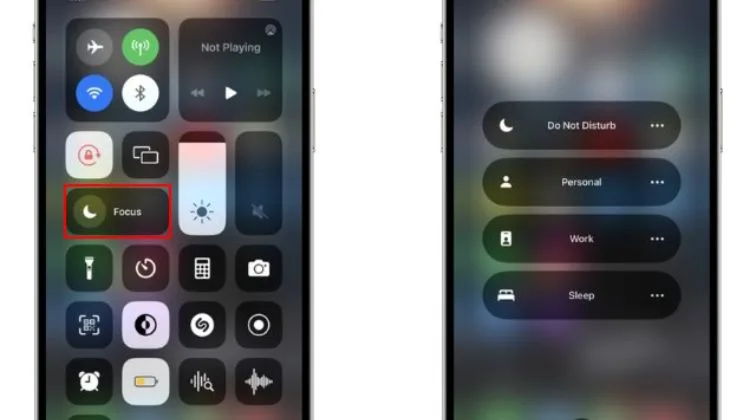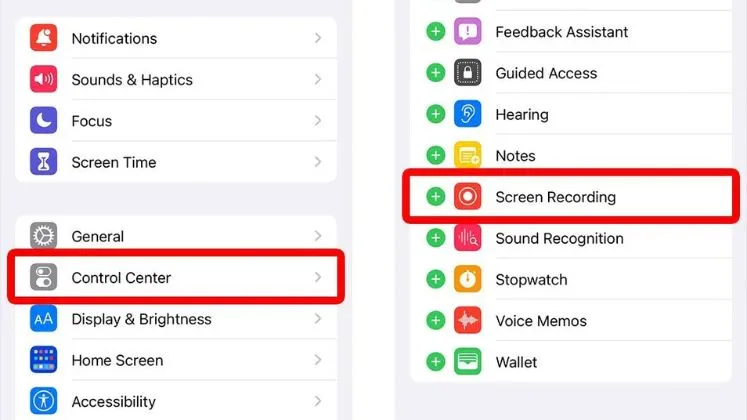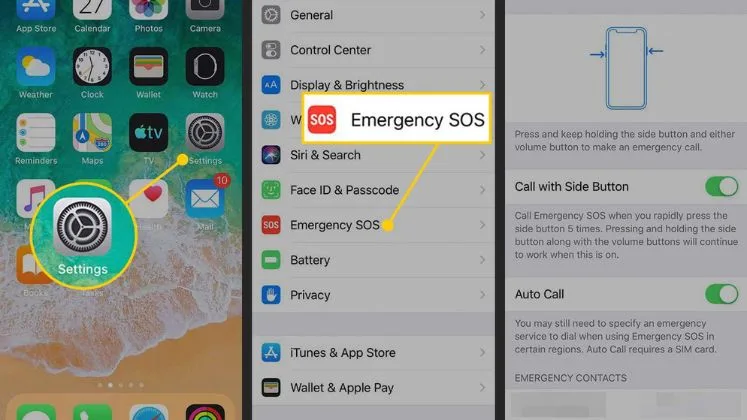Why iPhone Won’t Turn On?
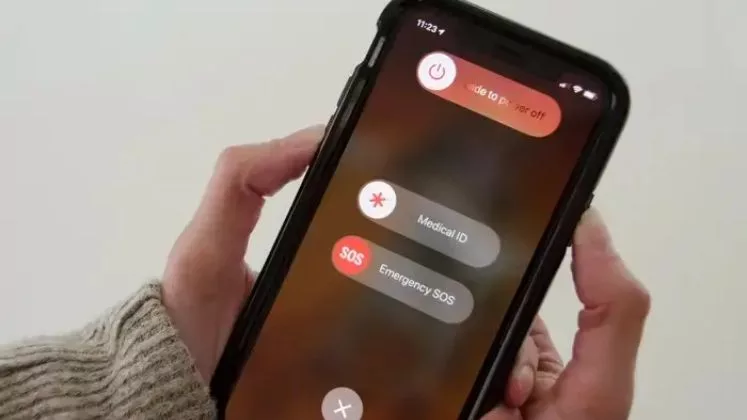
Several things may cause this situation. This article will explore the reasons and tips to handle this situation.
Reasons for Not Turning On iPhone
You may face the problem when turning on your phone if the below failures occur.
Battery failure
A damaged battery may no longer hold a charge and may not output enough current to start the phone.
Logic board failure
If there is an issue with the logic board, power may be delivered to the charging port but the components cannot activate properly to turn the iPhone on. Logic board repair or replacement would be needed.
Bad charge port
Although the cable is plugged into the charging port, there may be broken pins or other damage that prevents full power transfer to charge the iPhone and boot it up. The charge port would need to be inspected and possibly replaced.
Software crash
Corrupted software or a process crash could leave the iPhone in a hung, non-responsive state even though the battery carries some charge. Attempt forced restarts and restore firmware through recovery mode after charging.
Water damage
If the iPhone is submerged, power gets through for charging, but corrosion may block connections needed to start the device. Opening and cleaning out water damage may enable normal booting.
So, charging without powering on likely indicates a battery, logic board, charge port, or software failure. If the iPhone doesn’t turn on despite receiving power, take the device to an Apple store for proper diagnostics and repair options.
Tips To Remember
First, make sure the device isn’t just discharged. Even if you know it had plenty of battery power the last time you were using it, plug it into a wall charger and let it charge for at least 30 minutes. If the iPhone is in a very depleted state, you may see a red low-battery image or iTunes logo appear finally when it has gained enough minimum charge to power the screen. Leave it charging and check back later to see if it powers up fully as the battery increases charge capacity.
If charging doesn’t help, force restart, press, and quickly release the volume down button next. This process forcibly reboots your iPhone. It may do the trick if your device has become unresponsive.
You should also double-check that you don’t have the ring/silent switch on the side of your device. Flipping this to silent mode will make your phone seem like it is not turning on when you press the side button. Accidentally activating the silent mode and forgetting about it is a common reason for iPhone screen “failure.”
If forced restarting and checking the ringer switch don’t work, your next steps would be to either force quit any hung apps or conduct a hard reset to wipe out existing system glitches causing the no power problem. You can force quit apps by pressing and holding the side button and either volume button for around 10 seconds, waiting for the Apple logo to reappear. A hard reset maintains your data but resets all settings to default values, which is done by pressing volume up, and volume down, then holding the side button.
At this point, if the iPhone remains dark with no signs of life, there may be underlying hardware failure or damage involved. But before declaring your phone officially dead and out of commission, visit an Apple store and have them diagnose the issue. Many times a problem can be fixed with software updates, new charging ports or cables, battery replacements, screen replacements, and other part swaps if something has stopped functioning adequately to turn the phone on. Even extensive water damage doesn’t necessarily mean a phone can’t eventually be revived once fully dried out and refurbished.
As frustrating as iPhone black screen issues can be, don’t rush to get rid of the device without exploring repair options if troubleshooting doesn’t successfully turn it back on.
Conclusion
The article covers common troubleshooting tips for when an iPhone doesn’t turn on, including charging it, forced restarts, checking the ringer switch, force quitting apps, and hard resets. It also advises visiting an Apple store for further software- or hardware-related diagnostics before giving up on the device, emphasizing that many no-power issues can ultimately be repaired with common fixes, technician assistance, or affordable part replacements.
FAQs
What to do if the iPhone won’t turn on even after charging for a long time?
If charging for an extended period doesn’t help revive your unresponsive iPhone, try a forced restart or hard reset. Make sure to check for any hardware problems and visit the Apple store if it still won’t power up.
How can I determine if my iPhone screen is broken?
If you see any visible cracks or damage to the screen, that likely indicates a hardware problem. You can also try voice commands. Say “Hey Siri” and see if the voice assistant activates. If so, the screen is broken but other components likely function.
Why does my iPhone keep showing a red battery image when I try to turn it on?
A persistent red low battery image means the iPhone is in a severely depleted state but has just enough charge to briefly display this visual. Let it continue charging for a while to see if more battery capacity allows the device to power back on fully.
What’s the last resort if my iPhone stays stuck while booting up?
If your iPhone gets perpetually stuck at the Apple logo or boot screen, won’t respond to hard resets, and fails diagnostics at the Apple store, then a full device restore or refurbishment may be necessary. This is an advanced fix best handled by a repair specialist.