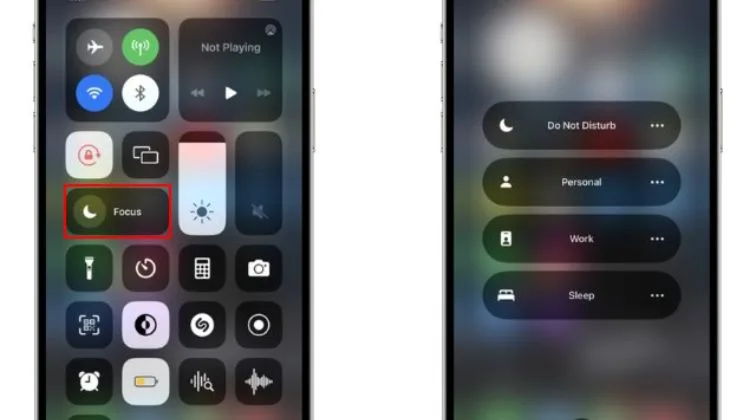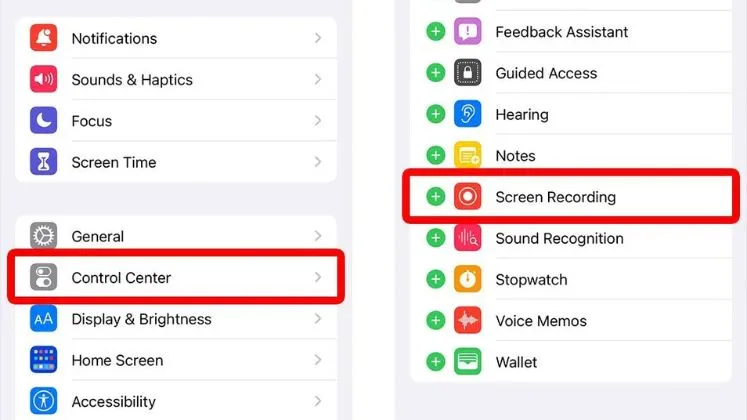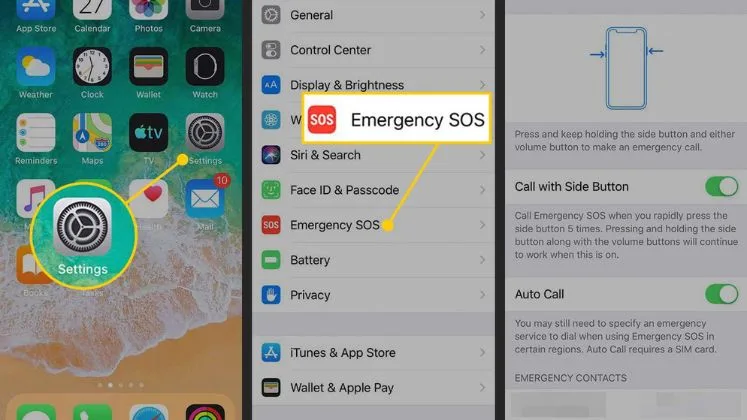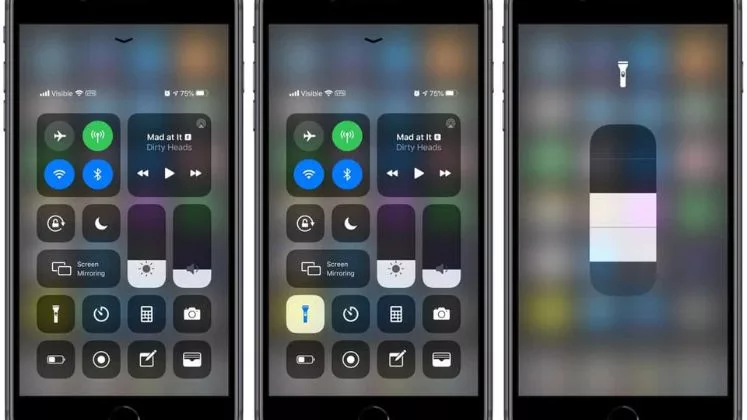What to Do if Your iPhone Won’t Charge

Check the Lightning Cable
Here are some tips for checking your iPhone’s Lightning cable if your phone is not charging:
Examine the entire length of the cable closely for any damage. Look for cuts, nicks, fraying wires, kinks, punctures, teeth marks from pets, or bent connectors. Any visible cable damage likely means that the cable needs to be replaced.
Check for broken, bent, or recessed pins inside each connector. Bent pins in particular can prevent proper function.
Check that the connectors are snug and tight when inserted into your iPhone and charging block. There should be no looseness or detached feeling when plugged in on either side.
Look at the points where the cable joins each connector and where the cable splits near the USB connector. Make sure there are no gaps, tears, or splits in the cable housing.
Test the cable’s functionality by seeing if other devices can charge using that same Lightning cable setup.
Examine every inch thoroughly. Any damage, gaps, tears, splits or loose connectors mean the Lightning cable is defective and will require replacement before charging will be functional again. A frayed or malfunctioning cable is the #1 reason iPhones won’t charge properly.
Try Different Power Sources
Trying different power sources is an important troubleshooting step if your iPhone is not charging properly. Try charging your iPhone from a computer USB port. Use the Lightning cable that came with your iPhone and plug one end into your laptop or desktop computer’s USB port. Test with multiple wall chargers like the 5W stock iPhone power adapter or higher wattage aftermarket iPhone chargers
Connect your iPhone to car charger USB ports while riding in a vehicle. Try charging using any multi-port USB chargers you have access to like the charging bricks found in hotels and airports. Try charging wirelessly using a Qi-compatible wireless charging pad or stand. Place your iPhone on the pad properly aligned and check if wireless charging works. Take note of any error messages displayed or differences in behavior when charging from alternate power sources.
Force Restart the iPhone
It’s worth trying a force restart if your iPhone refuses to charge when plugged in or if it gets stuck during the normal startup process. The keys to press vary slightly by iPhone model, but involve pressing Volume Up, Volume Down then applying long pressure on the Side or Top button.
After force restarting, let your iPhone boot up completely, then try connecting the charger again. Often this simple reset of the software will get an unresponsive iPhone charging again normally. The charge for at least 30 minutes uninterrupted after the forced restart before judging if the issue persists.
Check iPhone Charging Settings
Make sure your iPhone settings related to charging are properly configured.
- Go to Settings
- Tap “Battery”
- Then tap “Battery Health” and toggle on Optimized Battery Charging if available.
You can also disable Low Power Mode for faster charging. Additionally, settings like Display & Brightness and Location Services can negatively impact charging if using too much power.
Update Software Version
Having the latest iOS version is imperative for iPhone functionality
- Go to Settings
- Tap General
- Then tap Softwand are Update to download available updates
They may contain important charging-related fixes.
Examine Battery Health
A poor battery condition could prevent your iPhone from charging properly.
- Go to Settings
- Tap Battery
- Tap Battery Health and check metrics like Maximum Capacity to judge if the battery is worn and needs service.
Typically, battery capacity at 80% or lower indicates it might be time for a replacement. Getting iPhone battery service can often resolve charging problems related to battery failure.
Clean iPhone Charging Port
Carefully inspect your iPhone’s charging port at the bottom of the phone using a flashlight. Built-up dirt, dust, and debris inside can prevent a proper Lightning cable connection. Use a toothpick or soft brush dampened slightly with isopropyl alcohol to gently scrub away any material present. Make sure the port is completely dry before attempting to connect a cable. Be very gentle when cleaning to avoid any internal damage.
Try Wireless Charging
If you’ve tried several cables, adapters, and outlets without success in getting your iPhone to charge, attempt using a wireless charger if available. Place your iPhone properly aligned on a Qi-compatible wireless charging pad. This can help determine if the issue lies with your device’s charge port or not. If wireless charging works, the port may need to be replaced.
Contact Apple Support
You’ve force restarted your iPhone, updated software, cleaned the port and wireless charging isn’t making a difference, it’s probably time to contact Apple Support. They can run diagnostic tests to pinpoint any specific hardware failure and advise whether your iPhone requires service or replacement. Schedule at your local Genius Bar or call Apple Support to troubleshoot with an expert directly.
Conclusion
Getting an unresponsive iPhone to charge again may require investigating several options before identifying the proper solution. Methodically trying different charging cables, and power adapters, updating software, examining battery health metrics, and even cleaning the Lightning port are all worthwhile steps in resolving charge issues. Pay attention to any observable symptoms as you attempt to get your iPhone charging regularly again.
FAQs
What should I do first if my iPhone won’t charge?
The first step is to inspect your Lightning cable for any damage, check both ends and try different USB power sources like wall adapters or computer.
Why does my iPhone charge slowly or intermittently?
Dirty charging port, low-quality cable, defective battery, or software issue causing inconsistent charging.
Why Doesn’t the iPhone charge wirelessly?
Check alignment on the wireless charger, remove the thick phone case, inspect the wireless charger for damage, and clear OS software updates.
What should I do if different cables and chargers don’t work?
Likely a hardware issue if new cables/adapters don’t help. Back up phone data and schedule a Genius Bar appointment or contact Apple Support.
Is it safe to charge my iPhone after water exposure?
No, never charge an iPhone exposed to water until properly dried, as it poses an electrocution risk.