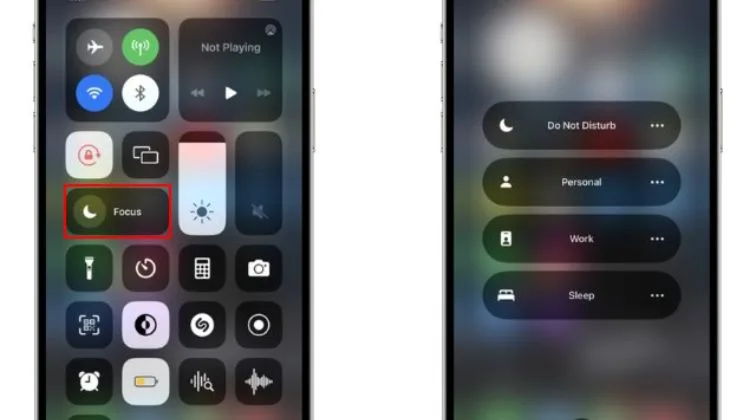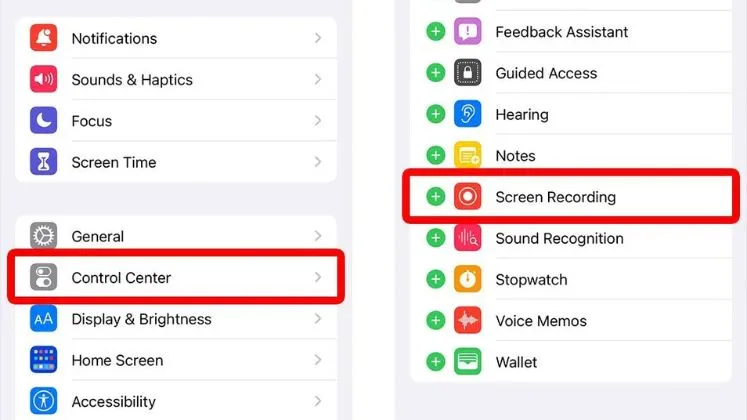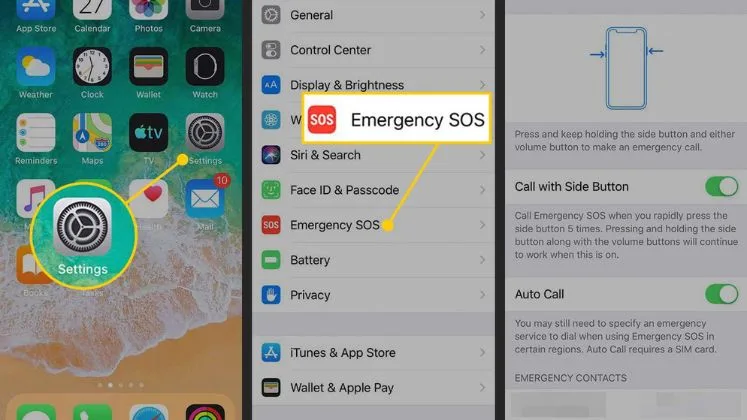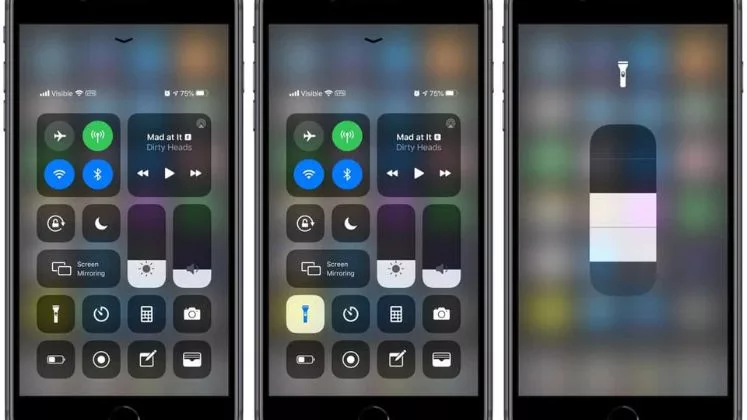How to Fax from iPhone
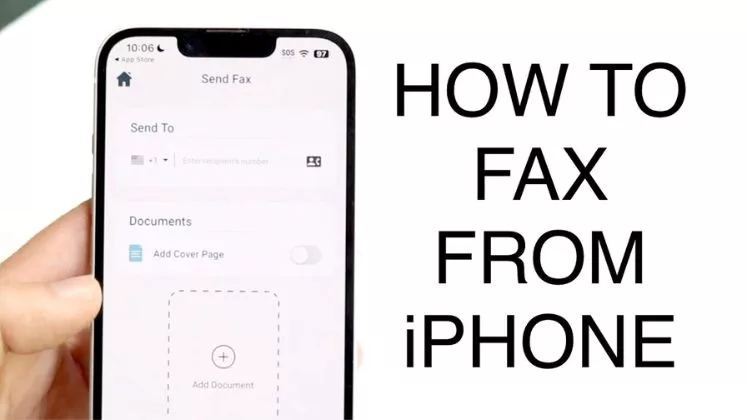
Thanks to the functionality built into iOS itself or available in app form, it’s incredibly easy to fax files, documents, and photos directly from your iPhone. Whether you utilize the Files integration, a dedicated app, or an email-to-fax service, transmitting physical faxes is possible without ever locating an old-school fax machine. This article will explore the complete methods of sending fax on the iPhone.
Use an Online Fax Service App
Here are some details on using an online fax service app to fax from an iPhone:
Signing Up
Signing up is very quick:
- Download app and register account
- Confirm email and log into the app
- Purchase paid subscription or free trial
- Add recipients to address book
- Upload fax documents from iCloud, iOS storage or cloud drives
Key Features
Look for apps that offer conveniences like:
- Cloud storage for faxes and documents
- Fax scheduling for sending faxes at future dates/times
- Fax templates for common documents
- Confirmation pages verifying fax sends
- Activity reports and fax logs
- Integrations with cloud storage like Dropbox, Google Drive, etc.
Some top online fax services apps include, Fax.Plus, HelloFax, FaxZero, and MetroFax.
Most online fax apps let you send 5-10 pages per month for free before requiring a paid subscription. They also provide sent/received fax logging and other helpful business features.
Use Email-to-Fax Service
Here are some tips on using email-to-fax services to send faxes from an iPhone:
- Sign up for an account with a provider like Fax.Plus or SRFax. Make note of your unique email fax address.
- In your iPhone’s Mail app, start a new email and attach your files.
- In the To field, enter your designated fax address. Be sure to include the destination fax number here formatted like 5558675309@faxplus.com.
- Send the email just like normal. Most services max out at 5-10 pages per fax so split larger documents if needed.
Most providers will send an email confirmation when your fax is successfully transmitted. Make sure to check your inbox for these or errors.
Use a Fax App with a Phone Number
Finally, you can fax straight from your iPhone’s Phone app using a third-party fax service. Services like Fax.Plus and SRFax provide cloud-based phone numbers that work as virtual fax machines. Here’s how they work:
- Download the provider fax app and activate your fax number.
- On your phone’s fax app, dial your numer like a normal call.
- Then dial your recipient’s fax number and follow audio instructions.
- Hold your phone’s camera over the document to scan and send pages.
- Confirm the fax when prompted and then hang up to complete sending.
Usage Charges
Unlike other methods, phone faxing draws from a prepaid account balance. Sending faxes deducts credits based on:
- Duration of fax call
- Pages transmitted
- Applicable long distance rates
- So costs will vary per use, making it harder to estimate monthly budgets.
The phone number approach allows real-time dialing and document scanning. However, it can be slower than digital methods for multiple pages. Calling rates may apply too.
Free Yourself from Desktop Fax Machines!
As you can see, sending faxes from an iPhone is simple with online and app-based services. They eliminate the need for old-school desktop fax machines and empower mobile productivity. Whether traveling for business, signing contracts on-the-go, or any remote work scenario, these iPhone fax methods enable you to get documents signed and sent securely. Give one a try next time you need to fax from your iPhone!
Conclusion
Sending faxes directly from an iPhone is now simple and convenient thanks to innovative apps and online services. Instead of locating a desktop fax machine, you can now fax via online fax service apps, email-to-fax services, and Dedicated fax apps with assigned phone numbers.
Whichever iPhone fax method you choose, you can now streamline critical document deliveries completely from your mobile device. No more waiting around the office for confirmation pages to print! With online and mobile fax innovations, transmitting even large document sets is secure, instant, and available anywhere signal can reach.
FAQs
Some commonly asked questions include:
Does faxing use up cellular data?
Fax apps will use small amounts of data to transmit documents. Large or frequent faxes may impact monthly data limits. Connect to WiFi whenever possible when faxing.
Is faxing from iPhone compliant with regulations like HIPAA?
Yes, reputable online fax providers use secure encryption and storage for fax files that complies with privacy regulations like HIPAA for protected health information in the US. Be sure to vet providers thoroughly.
Can I receive incoming faxes on my iPhone?
Yes, many online apps give you a fax number to receive inbound faxes digitally, viewable from iOS and Android apps. Some email-to-fax services also let you receive faxes via email attachments.
Do fax apps work offline or require an internet connection?
An active high-speed internet connection is required while transmitting and receiving faxes through apps and online services. The connection must be maintained until fax transmission concludes.
How long do transmitted faxes typically take to reach the recipient?
In most cases, faxes are received instantly within several minutes once your iPhone app or service finishes processing and transmitting your document files. Delivery delays can occur depending on network issues or recipient fax devices.