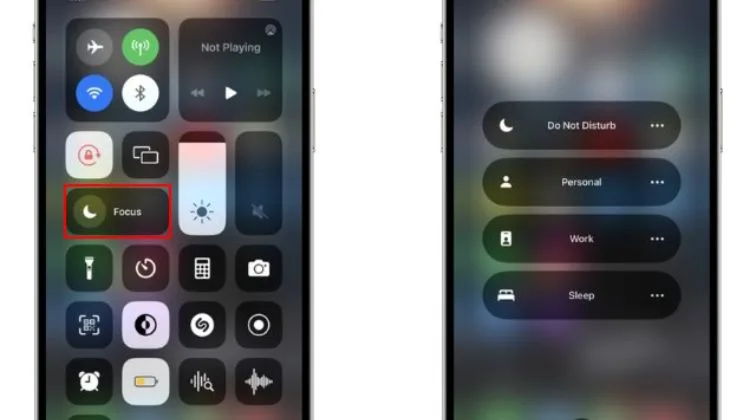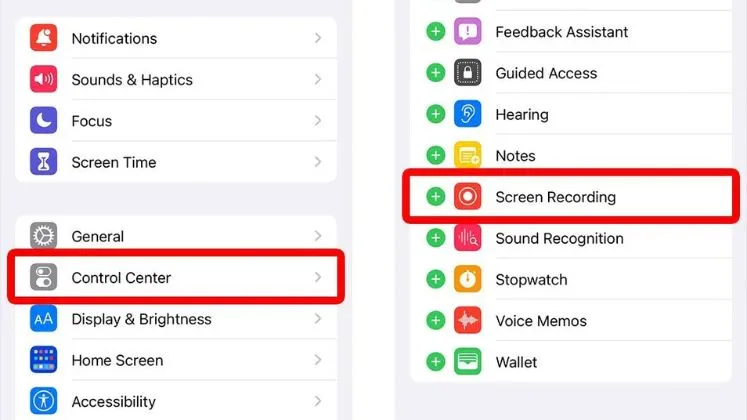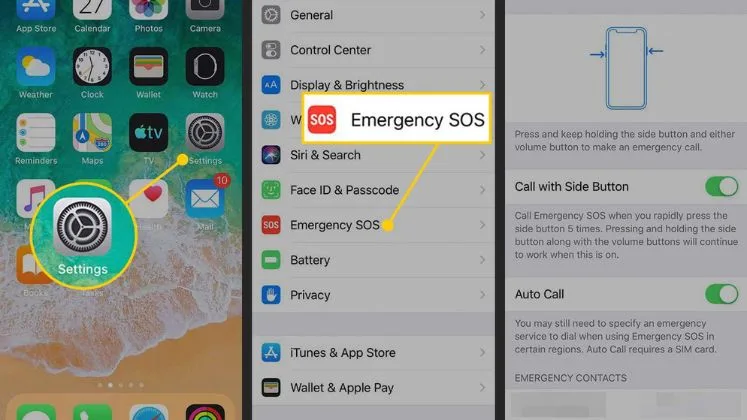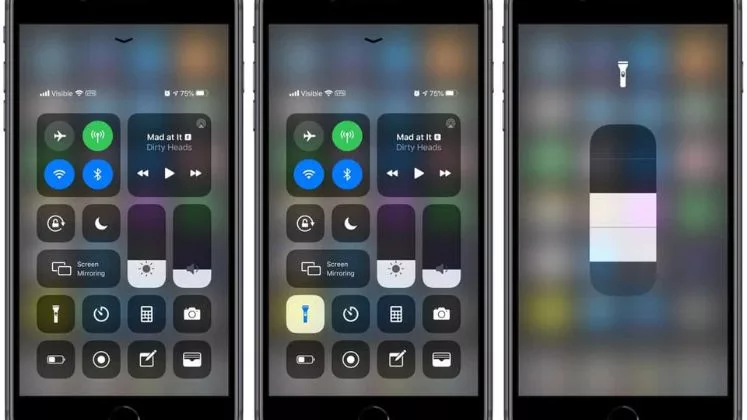How to Share Location on iPhone?
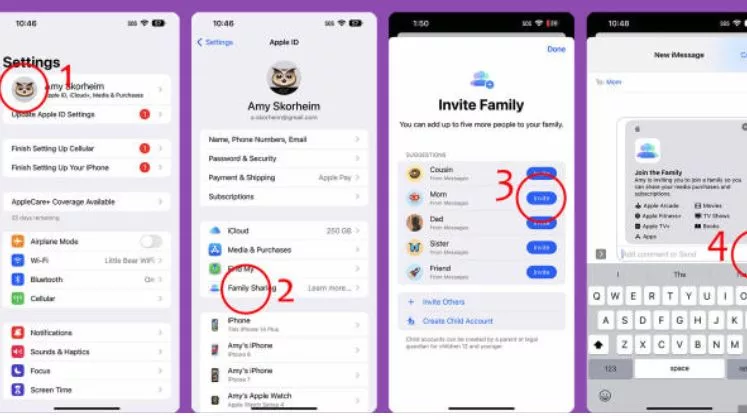
sharing your location on an iPhone is very simple with several great options built right into the operating system.
The Messages app provides an effortless way to quickly share your live location by sending a map preview within any conversation. It only takes a few taps. For more advanced and ongoing location access, the Find My app lets you securely share with family and friends indefinitely or for set durations. You remain in full control and can customize notifications and sharing length. This article will explore the different methods of location sharing on iPhone.
1. Using the Messages App to Share Location on iPhone
The Messages app is one of the best ways to send and receive locations on iPhone. The below steps share location using this app.
- Open the “Messages app” from the phone’s home screen and, then select the person or group for sharing location.
- Tap on the “More” button to open a popup menu will appear.
- Choose “Send My Current Location”.
- On the next screen, select how long you want to share your location f
- One hour
- Until the end of the day
- Indefinitely
- Tap “Send”.
- This will instantly send a map preview to the chat with your real-time location. The message will read “My Location” and show the duration for how long it will be shared.
- The person/people in the conversation can tap on the message to open up the map in the Messages app. This will show your location marker on the map along with estimated travel times to your location.
- As you move locations, your marker will update in real time for those in the conversation to track your latest location.
2. Using Apple Maps to Share Location
Another way to share where you are is directly from the Apple Maps app. Here’s how:
Open Maps and tap your profile icon in the top right corner. Choose Share My Location and pick who to share with via Messages, Mail, or another app.
Customize how long you want to share, then send. The chosen recipient(s) will receive a link to a map showing your live location for the specified duration.
3. Setting Up Location Sharing via Find My
Find My app is the best choice for long-term locations. Here is the complete method.
- Open the “Find My” app.
- Select the “People” tab at the bottom of the screen.
- Tap “Choose Person” to Share With and pick a contact.
- Tap “Share My Location” and choose a period to share for,
- For one hour,
- Until the end of the day, or
- For a custom duration.
The selected person will receive an invitation notification of your location. When they accept, they’ll be able to see where you are in the Find My app for the chosen length of time.
You can customize shared location alerts, revoke access, and add more people to share with anytime in Find My. It’s a secure way for families and close relationships to easily view each others’ locations.
Sharing Locations Via Third-Party Apps
While the built-in options work great, there are also third-party apps like Life360, Glympse, and What3Words which offer enhanced location-sharing capabilities. These let you broadcast locations to groups, share ETAs to destinations, set up alerts when people arrive home safely, and more.
If your family or group needs a more specialized and full-featured location-sharing platform, explore some of the options available in the App Store. Many offer free versions with limited access as well.
Be Thoughtful About Security
While having access to others’ locations can provide peace of mind, it also comes with privacy and security considerations. Be thoughtful about who you share location data with and for what duration. Check app permissions for third-party services as well. Set reasonable expectations within families and friend groups too.
Conclusion
Location sharing can bring peace of mind for both parties when coordinated thoughtfully. Discuss expectations clearly with anyone you share locations with and don’t overshare. Keep personal security top of mind as well when revealing location data.
With the right precautions, though, the iPhone’s built-in location-sharing tools provide a convenient way to let loved ones know where you are at any given moment when needed. Give Messages, Find My, or Maps a try on your next outing.
FAQs
Does location sharing use a lot of battery?
No, Apple’s location-sharing features are designed to be power efficient and only update periodically. Extended use will use some battery but not significant drain for most cases.
Is location sharing secure?
Yes, Apple has strong privacy controls built-in for data-like locations. You explicitly choose who to share with and for what duration. Permissions can be revoked at any time as well through Settings or the app used for sharing.
What’s the difference between using Messages and Find My for sharing locations?
Messages are best for a quick, temporary one-time location share. Find My sets up ongoing access so friends/family can check your location at any time until you revoke permission.
How accurate is the location data?
The shared locations rely on iPhone’s GPS sensors so they are typically accurate to several meters or feet in ideal conditions, but accuracy can vary if indoors or in remote areas. Locations update live as you move.
What happens when I stop sharing my location?
The person you’re sharing with will no longer be able to see your location. All- is revoked when you stop sharing in any of the apps.